 ) to select these dates.
) to select these dates.
Maintaining Options
You edit options on this page. You can also view the option audit history by clicking View Audit History. The audit history displays. You can also view the option audit history by clicking View Audit History. The audit history displays. You can filter the history by selecting a date range from the Date Range list and clicking Search. If you select a Custom date range, specify a start and end date in the From and To fields. You can also use the calendar controls ( ) to select these dates.
) to select these dates.
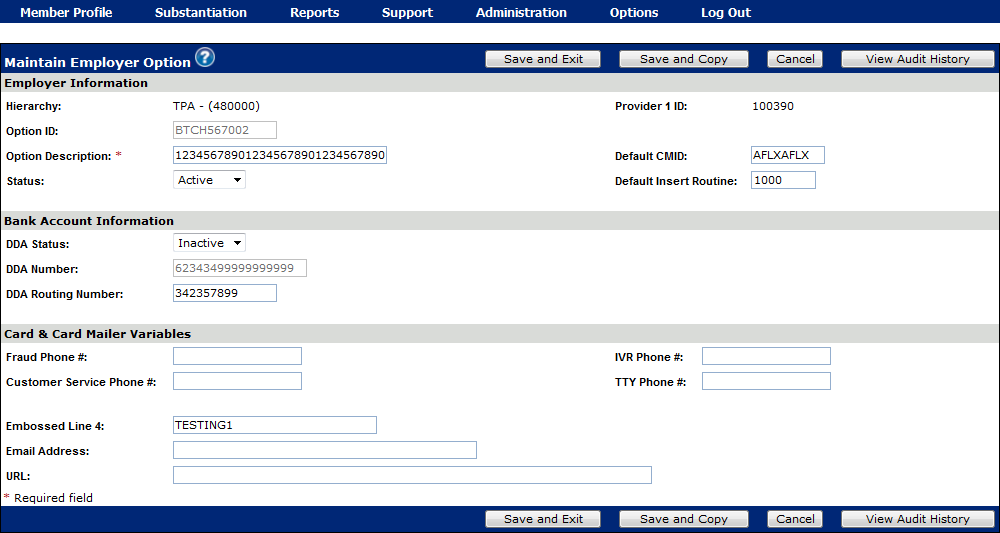
Employer options field descriptions
Employer Option
Values that are used specific to the employer and the employer’s collateral
|
Employer Information |
|
|
Hierarchy |
Third Party Administrator (TPA) Name and Provider 2 ID associated to the option |
|
Option ID (Read only) |
Client code for the Employer. Upper case letters or numbers only. |
|
Option Description |
Name of employer being viewed or changed; 30-character alphanumeric. |
|
Status |
Status of the employer. Valid values are: Space = Active A = Active B = Temporary Blocked I = Inactive If the employer status is Blocked, the Status field cannot be maintained |
|
Provider 1 ID |
Total System Services (TSYS) Internally defined field to associated with the Employer ID |
|
Default Card Management Identifier (CMID) |
Client code for the card management identifier, which is a combination of the card ID and mailer ID. This code is placed on the account to identify the option sets used for processing cards. If Default CMID is entered, then Default Insert Routine is also required |
|
Default Insert Routine |
An insert routine determines which marketing inserts are placed in card mailers. You can define what each insert is and which mailers receive the insert. This field identifies the code for the card insert option set If Default Insert Routine is entered, then Default CMID is also required |
|
Bank Account Information |
|
|
DDA Status |
Status of the Demand Deposit Account (DDA) of the employer. Valid values are: A = Active I = Inactive Space = Active If DDA Status is Active, then DDA Number and DDA Routing Number are required |
|
DDA Number |
DDA account number used for settling card swipes with BIN Sponsor. |
|
DDA Routing Number |
DDA routing number used for settling card swipes with BIN Sponsor. This number must be 9 digits in length. |
|
Card and Card Mailer Variables |
|
|
Fraud Phone # |
Telephone number for reporting fraudulent transactions. Format accordingly if printed on card or mailers. |
|
Customer Serv Phone # |
Telephone number for customer service assistance. Format accordingly if printed on card or mailers. |
|
IVR Phone # |
Telephone number for the Healthcare Client's Interactive Voice Response (IVR) Format accordingly if printed on card or mailers. |
|
TTY Phone # |
Telephone number for the Healthcare Client's TTY system. Format accordingly if printed on card or mailers. |
|
Embossed 4th Line |
Employer name or the plan name. Valid embossing characters are: A-Z, 0-9, / - , . ' & @ # space |
|
Email Address |
Identifies the Healthcare Client's email address. |
|
URL |
Identifies the Healthcare Client's URL address. |
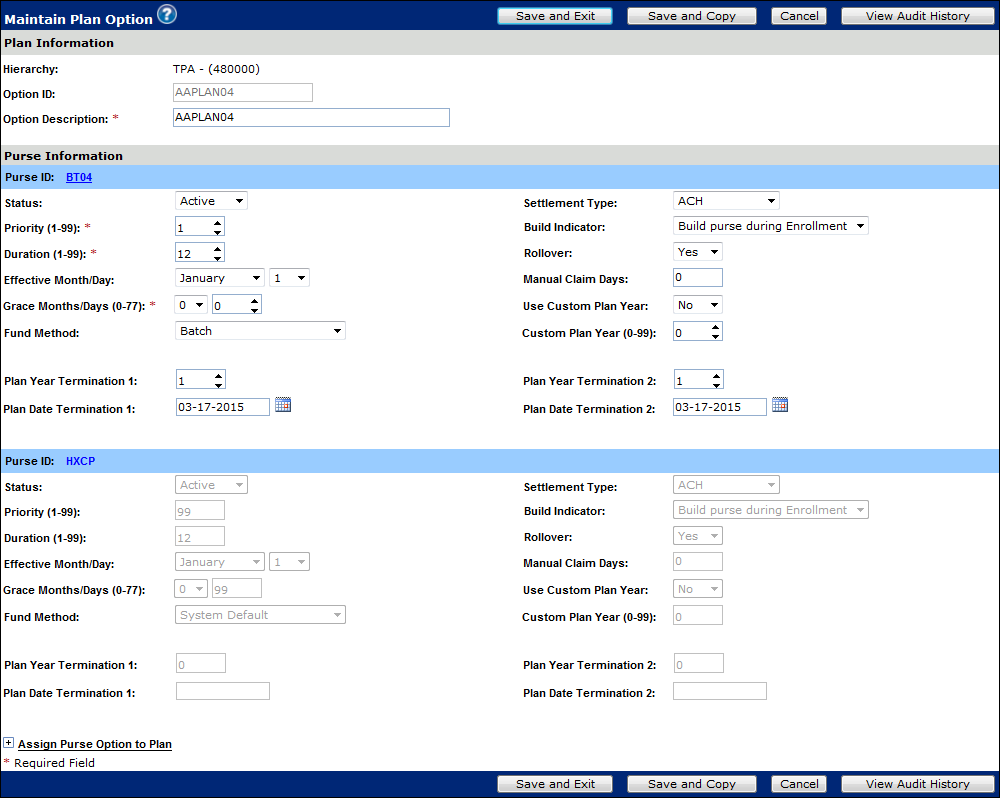
Plan options field descriptions
A grouping of the purses that is available to an employer.
Extended definition of the purses to include grace tenure and when to build the purse.
|
Plan Information |
|
|
Hierarchy |
TPA Name and Provider 2 ID associated to the option |
|
Option ID |
Client code for the healthcare plan. Upper case letters or numbers only. |
|
Description |
Client description of the healthcare plan |
|
Purse Information |
|
|
Purse ID |
Client code for the healthcare purse |
|
Status |
This flag will indicate whether purse is active or inactive for enrollment and re-enrollment purposes. Valid values are Active and Inactive. |
|
Priority (1-99): |
Client-defined processing priority assigned to the healthcare purse; 2-character numeric. Valid values are 1 to 99. The lower the number, the higher the priority for the purse. |
|
Duration (1-99): |
This is duration in months of the health plan for this purse; 2-character numeric. Valid values are 1 to 99 (default is 12). A duration of less than 12 months will be considered a short plan year. The duration of each purse within a given health plan can be different. |
|
Effective Month/Day |
Effective Month, this will indicate plan begin date for this purse; 2-character numeric. Valid values are 01 through 12. Effective Day, this field indicates the plan begin day for this purse; 2-character numeric. Valid values are 1 to 31 depending on the Purse Effective Month (for example, June valid values are 1 to 30) Default value is 1. |
|
Grace Months/Days |
For Grace Months, number of months after the end of the plan year in which account funds can be used. Valid values for Grace Month are 00 (default) to 02. Valid values for Grace Days are 0-77. For Grace Days this field indicates the plan begin day for this purse; 2-character numeric. Valid values are 1 to 31 depending on the Purse Effective Month (for example, June valid values are 1 to 30) Default value is 1. The following restrictions on Grace Months/Days apply: · Grace Month and Days combined can only equal 2 and ½ Months · If Grace Months = 0, Grace Days must be less than or equal to 77 · If Grace Months = 1, Grace Days must be less than or equal to 46 · If Grace Months = 2, Grace Days must be less than or equal to 15 |
|
Fund Method |
Code for the method used to fund the healthcare purse. |
|
Plan Year Termination 1 |
Indicates the plan year that the Healthcare Client wants to terminate. If Plan Year Termination 1 is entered, then Plan Date Termination 1 is also required |
|
Plan Date Termination 1 |
Indicates the date that the Healthcare Client wants to terminate plan year 1. If Plan Date Termination 1 is entered, then Plan Year Termination 1 is also required. |
|
Settlement Type |
Indicator used to direct purse transactions to a settlement process. |
|
Build Indicator |
Flag to indicate when a purse is built. |
|
Rollover |
Indicates whether the purse balance rolls from the current plan year to the next plan year. Valid values are Yes and No. |
|
Manual Claims Days |
Number of days to allow manual claims from the purse end date. Valid values are 0 to 999. |
|
Use Custom Plan Year |
This is an indicator to use custom plan year. |
|
Custom Plan Year |
This is plan year portion of the purse id for custom plan years; 2-character numeric. This will be an optional field that will allow the user to specify a two digit number (Plan Year) as the plan year. When used, the customized plan year will be appended to the purse id to create a unique purse. If customized plan year is not specified, the plan year will be calculated using the year of the current date. Valid values are 0 to 99. |
|
Plan Year Termination 2 |
Indicates the plan year that the Healthcare Client wants to terminate. If Plan Year Termination 2 is entered, then Plan Date Termination 2 is also required. |
|
Plan Date Termination 2 |
Indicates the date that the Healthcare Client wants to terminate plan year 2. If Plan Date Termination 2 is entered, then Plan Year Termination 2 is also required. |
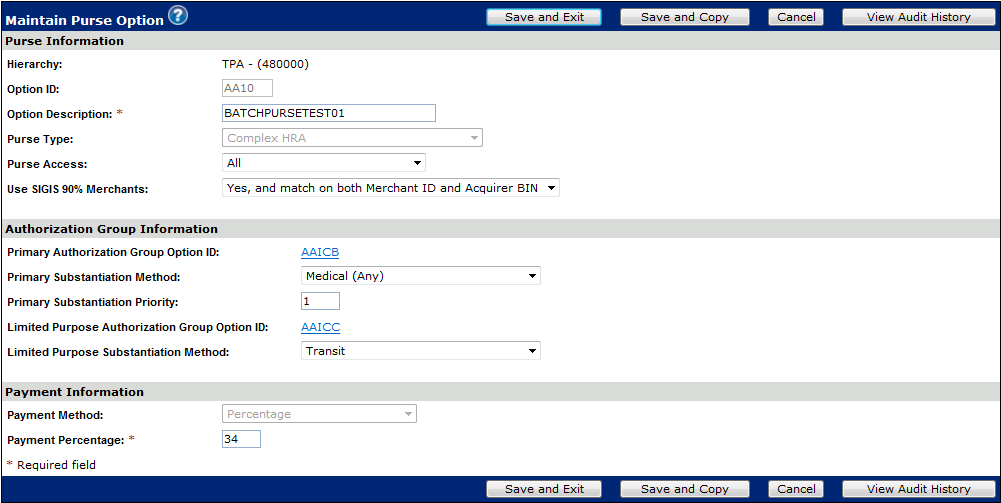
Purse options field descriptions (Add Purse Option screen only)
|
Hierarchy |
TPA Name and Provider 2 ID associated to the option |
|
Option ID (Read only) |
Client code for the healthcare plan. Upper case letters or numbers only. |
|
Description |
Client description of the healthcare plan |
|
Purse Type (Read only) |
Code for the type of healthcare purse. Valid values are: CA = Cash CF = Card Request Fees FD = Dependent Care HS = Health Savings Account (HSA) FS = Flexible Spending Account (FSA) LC = Line of Credit HR = Healthcare Reimbursement Account (HRA) PK = Parking TR = Transit/Transportation RW = Rewards EX = Exception CX = Complex HRA |
|
Purse Access |
This field Indicates which cardholders can access the healthcare purse. Valid values are: P = Employee A = Employee and All Authorized Users |
|
Use SIGIS 90% Merchants: |
Indicates whether an authorization is allowed for SIGIS merchants. Valid values are: Y = Authorization is allowed for SIGIS merchants; match on both Merchant ID and Acquirer BIN (default) N = Authorization is not allowed for SIGIS merchants X = Authorization is allowed for SIGIS merchants, however, only match on Merchant ID, do not check Acquirer BIN |
|
Authorization Group Information |
|
|
Primary Authorization Group Option ID |
Click the link to edit authorization group information. |
|
Primary Substantiation Method |
Code for the automatic substantiation method used to verify purchases for the healthcare purse linked to the primary MCC group. Valid values are: M = Medical (any) T = Transit U = Prescription only V = Vision only W = Clinic or other medical only X = Dental only 0 = Prescription, vision, clinic, and dental 1 = Prescription and vision 2 = Prescription and clinic 3 = Prescription and dental 4 = Prescription, vision, and clinic 5 = Prescription, vision, and dental 6 = Vision and clinic 7 = Vision, clinic, and dental 8 = Vision and dental 9 = Clinic and dental Space = No substantiation method indicated Note: IIAS (Inventory Information Approval System) identifies goods or services sold at non-healthcare merchants that qualify as medical expenses and purchased with an FSA or HRA purse. Merchants must certify that a percentage of sales are for healthcare services. |
|
Primary Substantiation Priority |
Priority of the automatic Primary Substantiation used to verify purchases for the healthcare purse. |
|
Limited Purpose Authorization Group Option ID |
Click the link to edit the authorization group option information. |
|
Limited Purpose Substantiation Method |
Code for the automatic substantiation method used to verify purchases for the healthcare purse linked to the limited purpose MCC group. Valid values are: M=Medical (any) T=Transit U=Prescription only V=Vision only W=Clinic or other medical only X=Dental only 0=Prescription, vision, clinic, and dental 1=Prescription and vision 2=Prescription and clinic 3=Prescription and dental 4=Prescription, vision, and clinic 5=Prescription, vision, and dental 6=Vision and clinic 7=Vision, clinic, and dental 8=Vision and dental 9=Clinic and dental Space=No substantiation method indicated Note: IIAS (Inventory Information Approval System) identifies goods or services sold at non-healthcare merchants that qualify as medical expenses and purchased with an FSA or HRA purse. Merchants must certify that a percentage of sales are for healthcare services. |
|
Payment Information |
|
|
Payment Option ID |
Click the link to edit the payment option information. |
|
Payment Method (Read Only) |
Code for the payment method by which authorization requests are approved. Valid values are: P = Percentage C = Co-pay M = Minimum and maximum only If Payment Method is “Minimum and maximum only”, then Minimum Co-pay Amount and Maximum Co-pay Amount are required If Payment Method is “Co-pay”, then Minimum Co-pay Amount, Maximum Co-pay Amount, Number of Multiples Allowed, and at least one Co-pay Amount are required. |
Maintaining Authorization Group Options
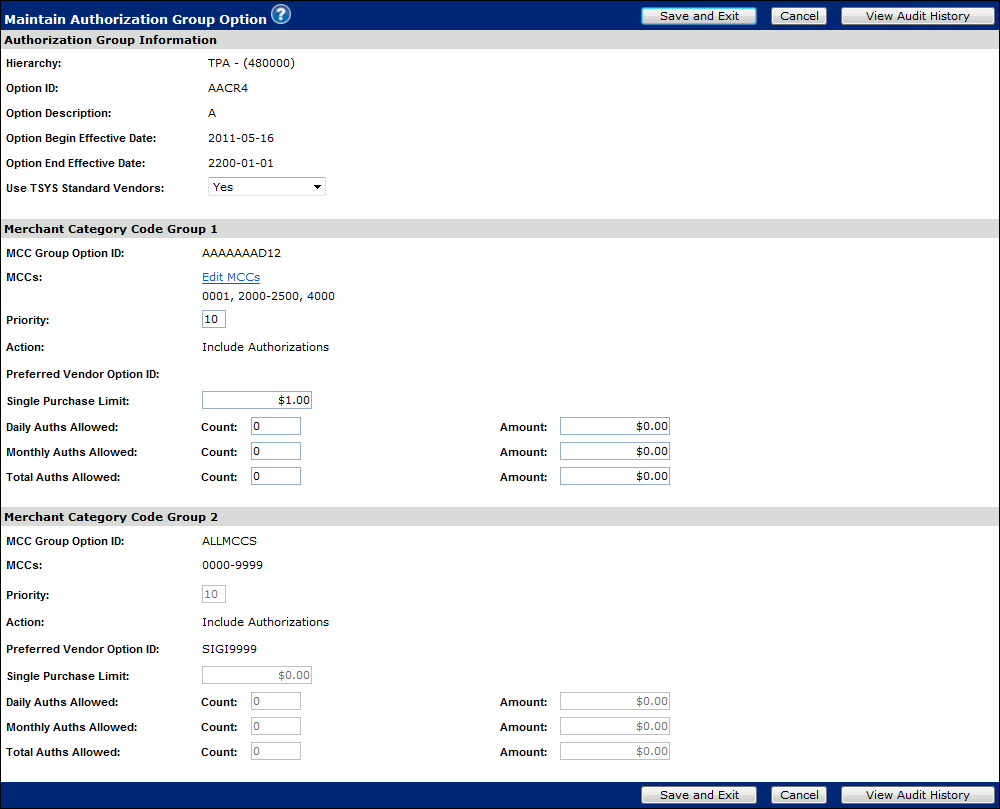
Authorization Group field descriptions
Assignment of the MCC Group with velocity limits (number of authorizations and dollar spend) for that specific MCC Group.
|
Hierarchy |
TPA Name and Provider 2 ID associated to the Option |
|
Option ID (Read only) |
Code that identifies the authorization option set and correlates to the MCC Group. |
|
Option Description |
Description for the authorization group option |
|
Option Begin Effective Date |
Date that the authorization group option set becomes effective |
|
Option End Effective Date |
Date that the authorization group option expires |
|
Use TSYS Standard Vendors |
Allows the ability to use a predefine Preferred Vendor Option when building a Purse. Possible values are Yes and No, use Custom. If No is selected, the Custom Preferred Vendor field displays. You enter the vendor ID in this field. |
|
Merchant Category Code Group (#) |
|
|
MCC Group Option ID |
Client code for the Merchant Category Code Group. |
|
MCCs |
The list of MCCs defined in the MCC Group Option ID. Click the Edit MCCs link to edit MCCs |
|
Priority |
Priority for the MCC Group; possible values are 0 to 99. This priority determines the order in which the purses are checked for available funds for authorization requests. |
|
Preferred Vendor Option ID |
Name of the preferred vendor option that is tied to the MCC group. |
|
Single Purchase Limit |
Maximum monetary amount of a single purchase within an MCC group |
|
Daily Authorizations Allowed - Count |
Maximum number of daily authorizations. |
|
Daily Authorizations Allowed - Amount |
Maximum monetary amount of daily authorizations. |
|
Monthly Authorizations Allowed - Count |
Maximum number of authorizations for each month. |
|
Monthly Authorizations Allowed - Amount |
Maximum monetary amount of authorizations for each month. (2014 IRS guidelines allow up to $130.00/month for transit and up to $250.00/month for parking.) |
|
Total Authorizations Allowed - Count |
Maximum number of authorizations allowed for the fiscal year. |
|
Total Authorizations Allowed - Amount |
Maximum monetary amount of authorizations allowed for the fiscal year. |
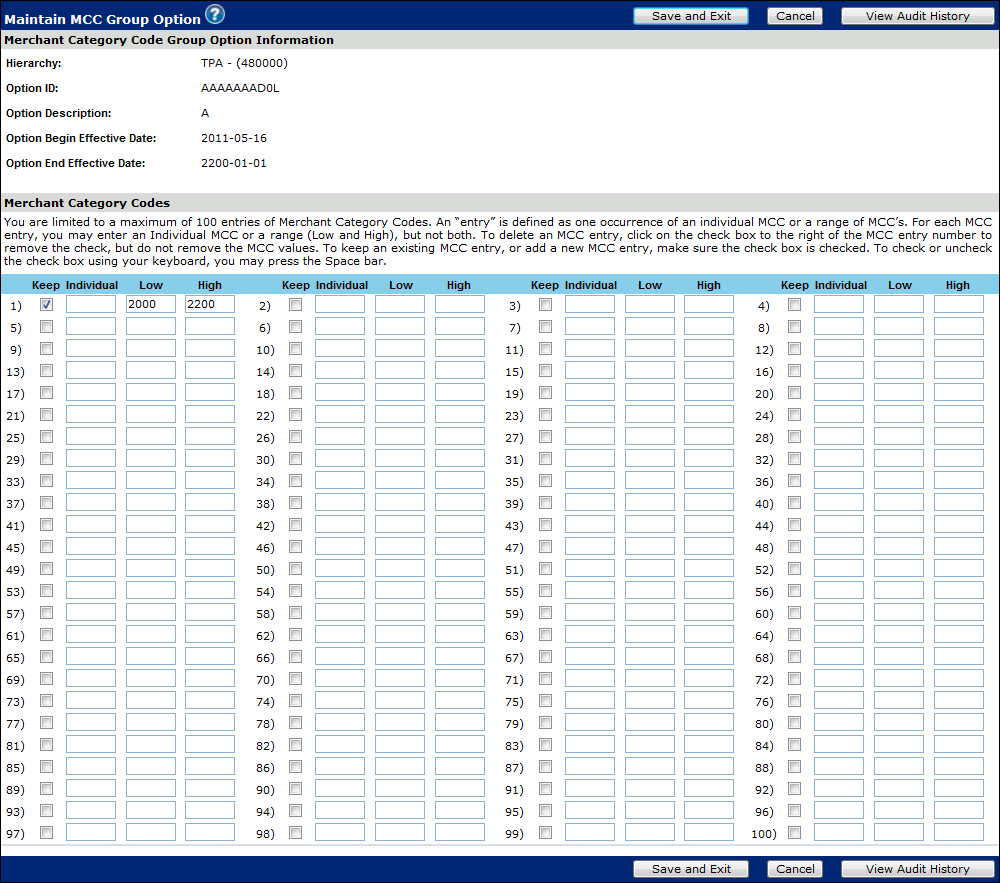
MCC Group options field descriptions
Assignment of a group of MCC’s to be further defined in the Authorization Group option.
Individual MCC’s can be assigned for small numbers of MCC’s but ranges are better for many MCC’s.
|
Merchant Category Code Group Option Information |
|
|
Hierarchy |
The TPA Name and Provider 2 ID associated to the Option |
|
Option ID (Read only) |
The client code for the Merchant Category Code Group. |
|
Option Description |
The client description for the Merchant Category Code Group |
|
Option Begin Effective Date |
The date the MCC group becomes active. |
|
Option End Effective Date |
The date the MCC group expires |
|
Merchant Category Codes - at least one MCC Individual or MCC Low/High required |
|
|
Keep |
Identifies which MCC value that should remain, removing the check will cause the entry to be deleted once saved. |
|
Individual MCC |
This field indicates the type of business where transaction is originated. |
|
Low MCC |
This field indicates the type of business where transaction is originated. If MCC Low is populated then MCC High is required. |
|
High MCC |
This field indicates the type of business where transaction is originated. If MCC High is populated then MCC High is required. |
Maintaining Preferred Vendor Options
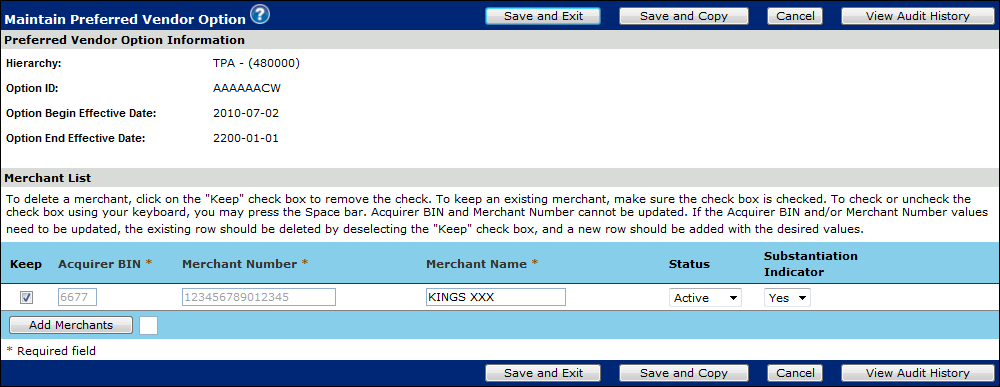
Preferred Vendor options field descriptions
|
Option ID |
The code that identifies the Preferred Vendor Option set. |
|
Effective Date |
The date the Preferred Vendor Option set becomes effective. |
|
Acquirer BIN |
The Acquirer BIN is the Bank Iidentification Number (BIN) for the acquirer. The acquirer is the bank that is processing for the merchant: |
|
Merchant Number |
Number of the merchant that is associated with the acquirer BIN. The following restrictions apply:
Note: If multiple Merchant Numbers exist for multiple locations, these can be supported with a single record based on a common set of characters, and an Asterisk “*” in the last position |
|
Merchant Name |
Name of the merchant that is assigned to the acquirer BIN, Merchant Number |
|
Status |
Indicates whether the merchant is active. |
|
Substantiation Indicator |
Indicates whether to utilize substantiation for the merchant: N = Purchases from merchant are allowed, but may require receipts for the purchase (activity is not substantiated automatically) (default) Y = Purchases from merchant are allowed, and activity is substantiated automatically |
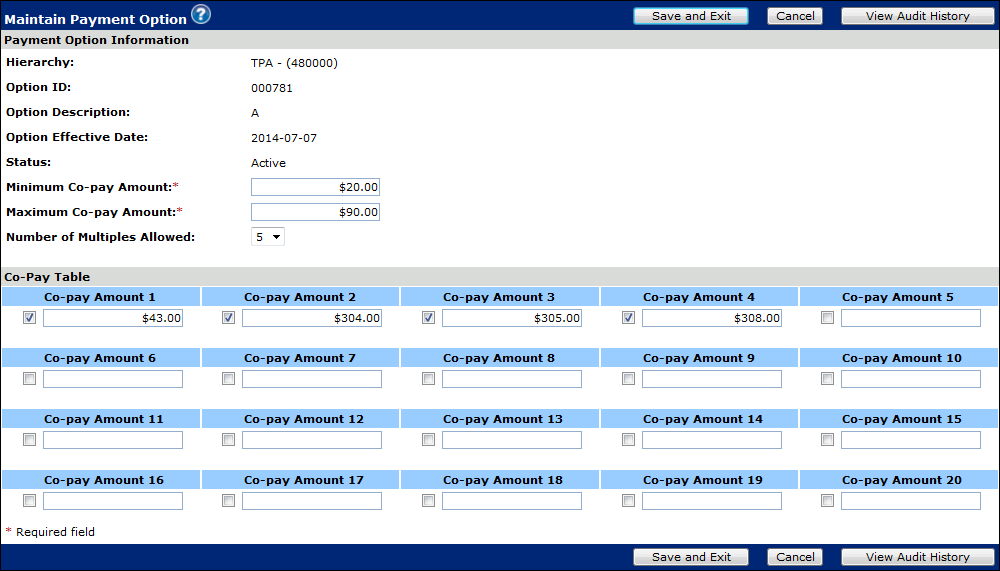
Payment options field descriptions
Used to define Co-pay ranges or Co-pays amounts as needed, to match against the amount in an authorization request.
If the value is between the Min and Max, or equals the Co-Pay amount or multiple, it will approve the activity, typically associated with HRA purse types
|
Payment Option Information |
|
|
Hierarchy |
TPA Name and Provider 2 ID associated to the Option |
|
Option ID (Read only) |
Client code for the payment option set. |
|
Option Description |
Description of payment option |
|
Option Effective Date |
Date on which payment option set will become effective. |
|
Status |
Status of the Payment Option |
|
Co-Pay Amount - Minimum |
Lowest monetary amount for payments allowed by the healthcare purse. If the Payment Method is “Minimum and maximum only”, then Number of Multiples Allowed and Co-pay Amounts must not be entered |
|
Co-Pay Amount - Maximum |
Highest monetary amount for payments allowed by the healthcare purse. If the Payment Method is “Minimum and maximum only”, then Number of Multiples Allowed and Co-pay Amounts must not be entered |
|
Multiple Allowed |
Allowed number by which a monetary amount can be multiplied. Valid values are 1 to 5. If the Payment Method is “Minimum and maximum only”, then Number of Multiples Allowed and Co-pay Amounts must not be entered If the Payment Method is “Co-pay”, then Number of Multiples Allowed and at least one Co-pay Amount are required |
|
Co-Pay Table |
|
|
Co-Pay Amount |
Monetary amount of the co-payment you can define up to twenty co-pay amounts. If the Payment Method is “Co-pay”, then Number of Multiples Allowed and at least one Co-pay Amount are required |
Maintaining Auto Substantiation Options
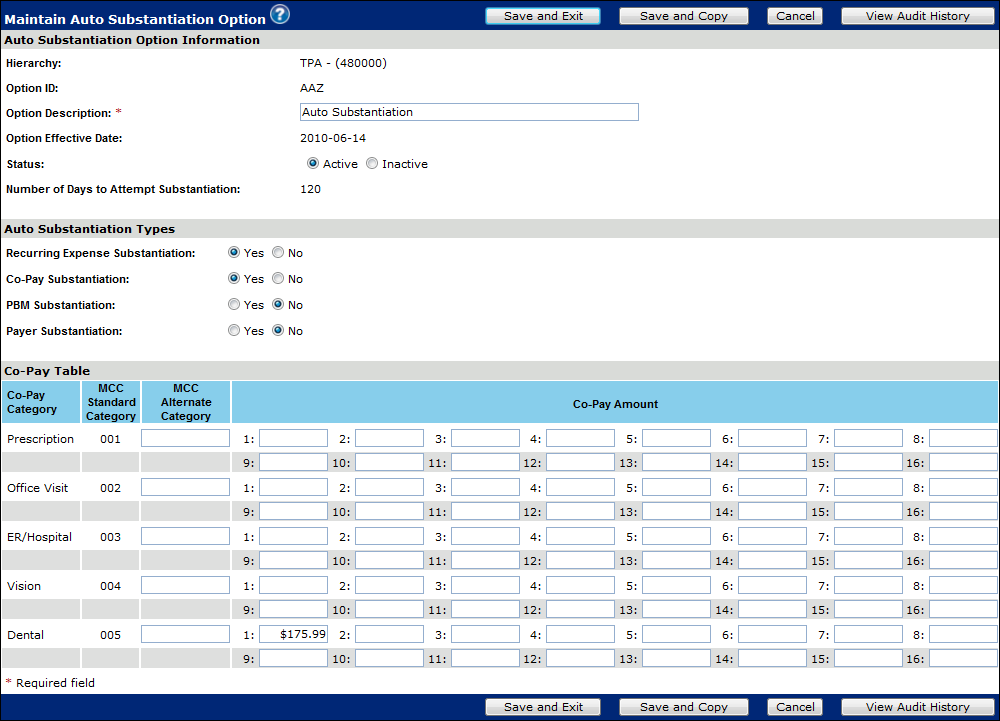
Substantiation options field descriptions
Definition of Co-Pays to be used to verify substantiation.
TSYS automatically will validate up to 5 multiples of the defined values (i.e. $5.00 will be auto-substantiated for $10.00, $15.00, up to $25.00).
|
Auto Substantiation Option Information |
|
|
Hierarchy |
TPA Name and Provider 2 ID associated to the Option |
|
Option ID (Read only) |
Internally assigned value for the substantiation option set |
|
Option Description |
Description for the automatic substantiation option set. |
|
Option Effective Date |
Date option is effective |
|
Status |
Indicates the status of the Auto Substantiation option. Valid values are Active and Inactive. |
|
Number of Days to Attempt Substantiation |
Number of days to look back when attempting Auto Substantiation. |
|
Auto Substantiation Types |
|
|
Recurring Expense Flag |
Flag that indicates whether the option uses recurring expense substantiation. Valid values are Y and N. |
|
Co-Pay Substantiation Flag |
Flag that indicates whether the option uses co-pay substantiation. Valid values are Y and N. |
|
PBM Substantiation Flag |
Indicates if PBM Substantiation is used for the Substantiation option. Valid values are Y and N. If PBM Substantiation Indicator is “Yes”, then PBM ID is also required |
|
PBM ID |
Used to identify the Pharmacy Benefit Manager (PBM) option set that is assigned to the Substantiation option. Please contact your TSYS Representative for the Payer ID for use. |
|
Payer Substantiation Flag |
Indicates if Payer Substantiation is used for the Substantiation option. Valid values are Y and N. If Payer Substantiation Indicator is “Yes”, then Payer ID is also required |
|
Payer ID |
Used to identify the Payer option set that is assigned to the Substantiation option. Please contact your TSYS Representative for the Payer ID for use. |
|
Co-Pay Table |
|
|
Co-pay/MCC Standard Category |
Code for the Merchant Category Code Group (MCCG) used for co-pay transactions. |
|
MCC Alternate Category |
Merchant Category Code Group Option ID that is associated to a co-pay category. |
|
Co-Pay Amount |
Copay amount for each Copay category. Up to 16 co-pay amounts can be entered for each co-pay group |