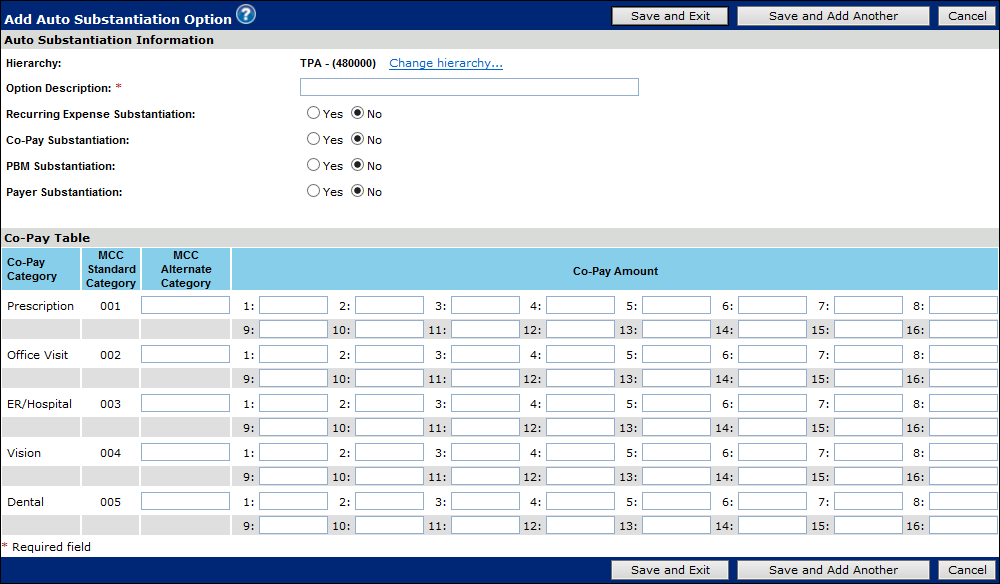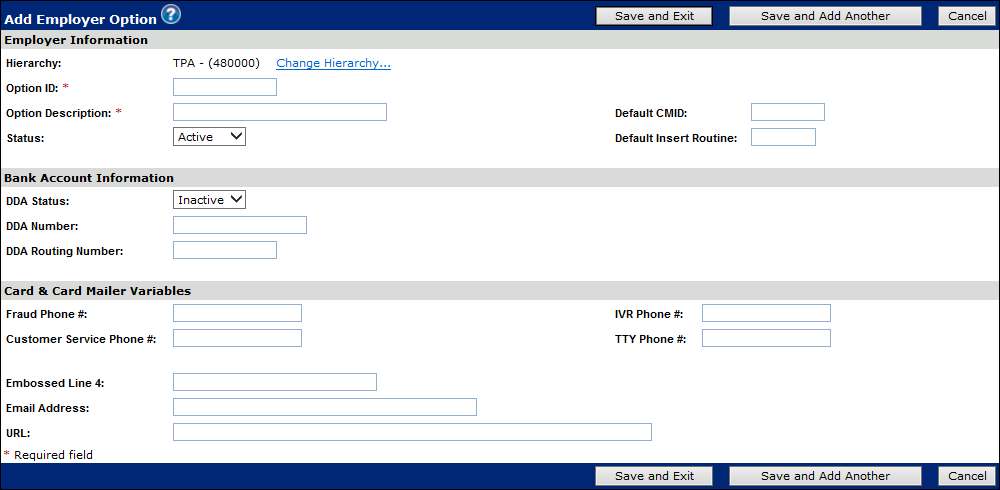
Adding Options
You add options on this page. You can only add the following option types:
§ Employer
§ Plan
§ Purse
§ Auto Substantiation
When you have completed the option fields you can:
· Click Save and Exit. The option is saved and you are returned to the Search for Healthcare Options page.
· Click Save and Add Another. The options is saved and you are returned to the Add <Option Type> page with the fields cleared. You can then add additional options.
Add Employer Option field descriptions
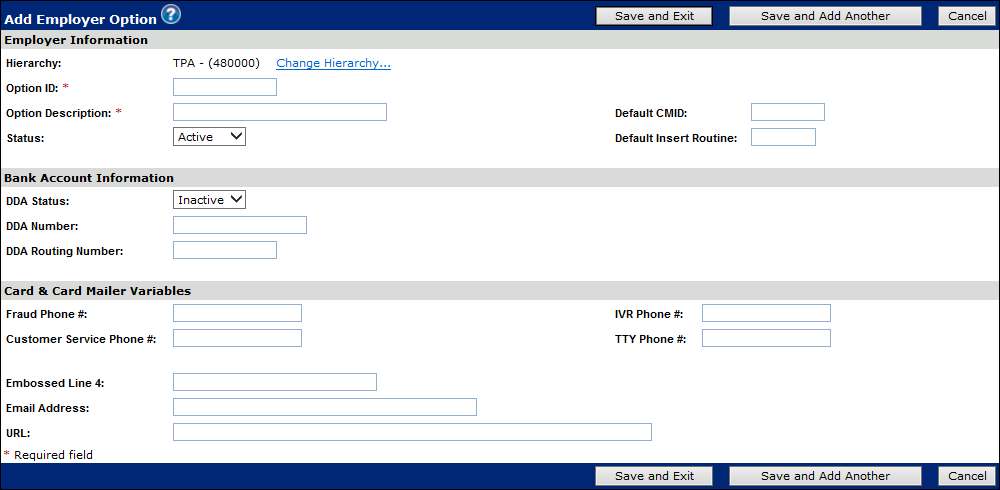
Add Plan Option field descriptions
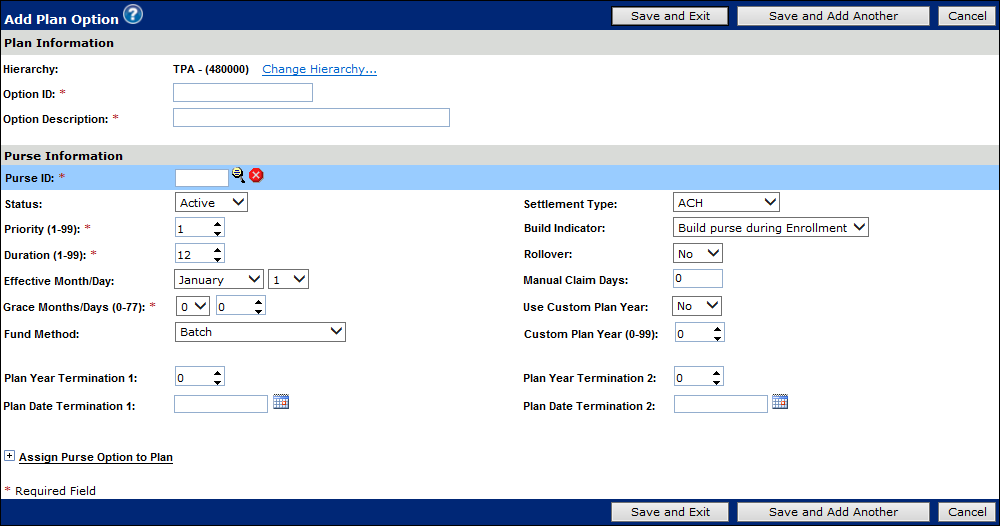
Plan Options (details)
When adding a Plan Option, you can click the Purse Lookup icon ( ) to display the Search for a Purse page.
) to display the Search for a Purse page.
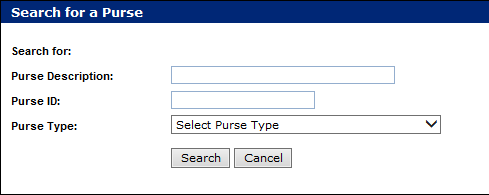
1. Type search parameters in the Purse Description and Purse ID fields and select a purse type from the Purse Type list.
Note: The Purse ID field is case sensitive. Only uppercase letters and numbers are allowed.
2. Click Search. The search results display below.
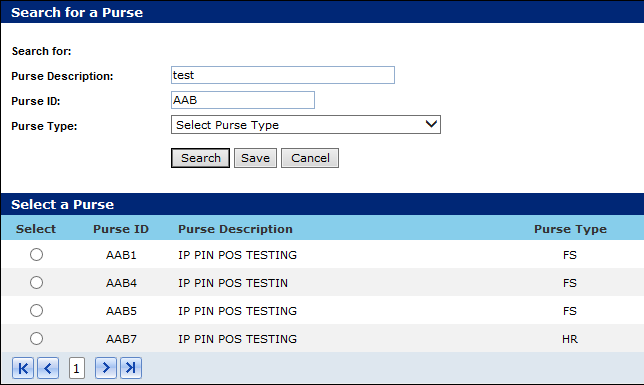
3. Select the purse and click Save. The Add Plan Option page re-displays with the Purse ID field showing your selected purse.
Note: If you want to delete this purse, click the Delete Purse icon (  ) to clear the Purse ID field.
) to clear the Purse ID field.
Add Purse Option field descriptions
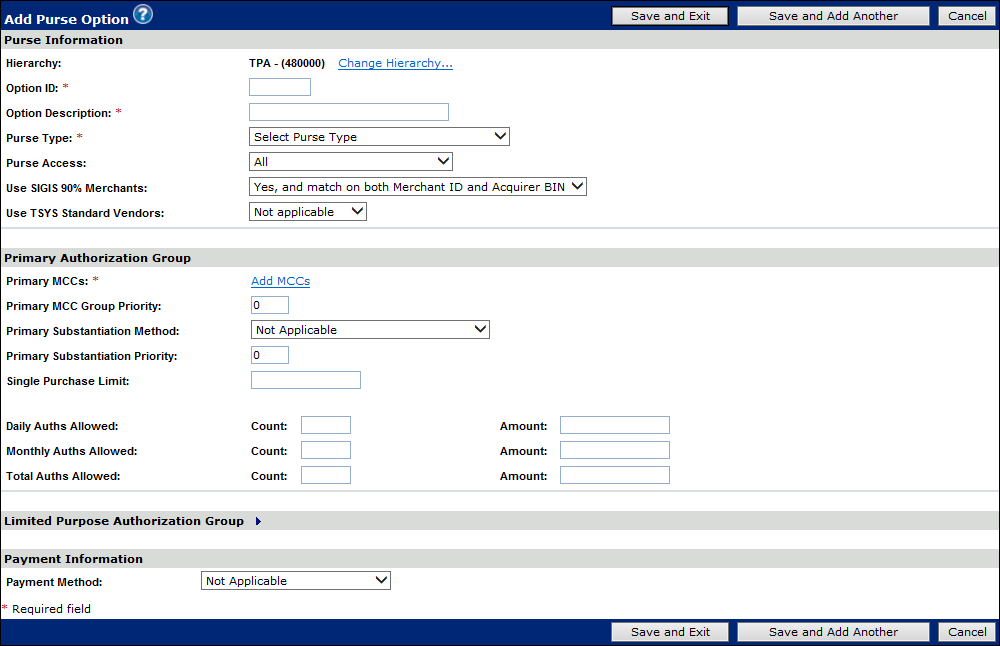
The fields described below are only available when adding a purse option.
Values that are used to define a Purse and purse behaviors, including the Authorization rules (i.e, Merchant Category Codes were purchases are allowed, Preferred Vendor Tables for exception merchants, Substantiation Type used at IIAS Merchants, and Payment rules).
Add Purse Options
|
Purse Information |
|
|
Hierarchy |
TPA Name and Provider 2 ID associated to the Option |
|
Option ID (Read only) |
Client defined code for the healthcare purse. Upper case letters or numbers only. |
|
Option Description |
Client description the healthcare purse. |
|
Purse Type |
Code for the type of healthcare purse. Valid values are: CA = Cash CF = Card Request Fees FD = Dependent Care HS = Health Savings Account (HSA) FS = Flexible Spending Account (FSA) LC = Line of Credit HR = Healthcare Reimbursement Account (HRA) PK = Parking TR = Transit/Transportation RW = Rewards EX = Exception CX = Complex HRA |
|
Purse Access |
This field Indicates which cardholders can access the healthcare purse. Valid values are: P = Employee A = Employee and All Authorized Users |
|
Use SIGIS 90% Merchants: |
Indicates whether an authorization is allowed for SIGIS merchants. Valid values are: Y = Authorization is allowed for SIGIS merchants; match on both Merchant ID and Acquirer BIN (default) N = Authorization is not allowed for SIGIS merchants X = Authorization is allowed for SIGIS merchants, however, only match on Merchant ID, do not check Acquirer BIN |
|
Primary Authorization Group |
|
|
Primary MCCs |
Click the Add MCCs link to add MCCs. If you are editing an existing authorization group the Add MCCs link does not display, click the Primary Authorization Group Option ID link to edit the authorization group option. |
|
Primary MCC Group Priority |
Priority field used to organize the MCC Group within the Authorization Group. Defaults to Zero |
|
Primary Substantiation Method |
Code for the automatic substantiation method used to verify purchases for the healthcare purse linked to the primary MCC group. Valid values are: M = Medical (any) T = Transit U = Prescription only V = Vision only W = Clinic or other medical only X = Dental only 0 = Prescription, vision, clinic, and dental 1 = Prescription and vision 2 = Prescription and clinic 3 = Prescription and dental 4 = Prescription, vision, and clinic 5 = Prescription, vision, and dental 6 = Vision and clinic 7 = Vision, clinic, and dental 8 = Vision and dental 9 = Clinic and dental Space = No substantiation method indicated Note: IIAS (Inventory Information Approval System) identifies goods or services sold at non-healthcare merchants that qualify as medical expenses and purchased with an FSA or HRA purse. Merchants must certify that a percentage of sales are for healthcare services. |
|
The following seven (7) purchase limit and authorization fields display when adding a purse option. They will not display when maintaining an option because they exist within the authorization group. |
|
|
Single Purchase Limit |
Maximum monetary amount of a single purchase within an MCC group. |
|
Daily Authorizations Allowed - Count |
Maximum number of daily authorizations. |
|
Daily Authorizations Allowed - Amount |
Maximum monetary amount of daily authorizations. (2014 IRS guidelines allow up to $130.00/month for transit and up to $250.00/month for parking.) |
|
Monthly Authorizations Allowed - Count |
Maximum number of authorizations for each month. |
|
Monthly Authorizations Allowed - Amount |
Maximum monetary amount of authorizations for each month. |
|
Total Authorizations Allowed - Count |
Maximum number of authorizations allowed for the fiscal year. |
|
Total Authorizations Allowed - Amount |
Maximum monetary amount of authorizations allowed for the fiscal year. |
|
Limited Purpose Authorization Group |
|
|
Limited Purpose MCC's |
Click the Add MCCs link to add MCCs. If you are editing an existing authorization group the Add MCCs link does not display, click the Primary Authorization Group Option ID link to edit the authorization group option. |
|
Limited Purpose MCC Group Priority |
Priority field used to organize the MCC Group within the Authorization Group. Defaults to Zero |
|
Limited Purpose Substantiation Method |
Code for the automatic substantiation method used to verify purchases for the healthcare purse linked to the limited purpose MCC group. Valid values are: M=Medical (any) T=Transit U=Prescription only V=Vision only W=Clinic or other medical only X=Dental only 0=Prescription, vision, clinic, and dental 1=Prescription and vision 2=Prescription and clinic 3=Prescription and dental 4=Prescription, vision, and clinic 5=Prescription, vision, and dental 6=Vision and clinic 7=Vision, clinic, and dental 8=Vision and dental 9=Clinic and dental Space=No substantiation method indicated Note: IIAS (Inventory Information Approval System) identifies goods or services sold at non-healthcare merchants that qualify as medical expenses and purchased with an FSA or HRA purse. Merchants must certify that a percentage of sales are for healthcare services. |
|
The following seven (7) purchase limit and authorization fields display when adding a purse option. They will not display when maintaining an option because they exist within the authorization group. |
|
|
Single Purchase Limit |
Maximum monetary amount of a single purchase within an MCC group. |
|
Daily Authorizations Allowed - Count |
Maximum number of daily authorizations. |
|
Daily Authorizations Allowed - Amount |
Maximum monetary amount of daily authorizations. |
|
Monthly Authorizations Allowed - Count |
Maximum number of authorizations for each month. |
|
Monthly Authorizations Allowed - Amount |
Maximum monetary amount of authorizations for each month. For example, 2014 IRS guidelines allow up to $130.00 per month for transit and up to $250.00 per month for parking. |
|
Total Authorizations Allowed - Count |
Maximum number of authorizations allowed for the fiscal year. |
|
Total Authorizations Allowed - Amount |
Maximum monetary amount of authorizations allowed for the fiscal year. |
|
Payment Option |
|
|
Depending on your selection from the Payment Method list, fields specific to that selection display. All fields are listed below. |
|
|
Payment Method |
Code for the payment method by which authorization requests are approved. Valid values are: P = Percentage C = Co-pay M = Minimum and maximum only If Payment Method is “Minimum and maximum only”, then Minimum Co-pay Amount and Maximum Co-pay Amount are required If Payment Method is “Co-pay”, then Minimum Co-pay Amount, Maximum Co-pay Amount, Number of Multiples Allowed, and at least one Co-pay Amount are required. |
|
Percentage |
Whole percentage value by which authorization requests are approved Requires Payment Rule of P |
|
Minimum Co-Pay Amount |
Lowest monetary amount for payments allowed by the healthcare purse Requires Payment Rule of M (Minimum and maximum only). |
|
Maximum Co-Pay Amount |
Highest monetary amount for payments allowed by the healthcare purse. Requires Payment Rule of M (Minimum and maximum only). |
|
Number of Multiples Allowed |
Allowed number by which a monetary amount entered in the Co-Pay Amount field can be multiplied; 1-character numeric. Valid values are 1 to 5. |
|
Co-Pay Amount |
Monetary amount of the co-payment possible You can define up to twenty co-pay amounts. At least one co-pay amount is required if Requires Payment Rule is a C (Co-pay). |
Purse Options (Add MCCs)
To add Primary Merchant Category Codes (MCC) to a purse option, click the Add MCCs link in the Primary Authorization Group section. The Select Merchant Category Codes page displays.
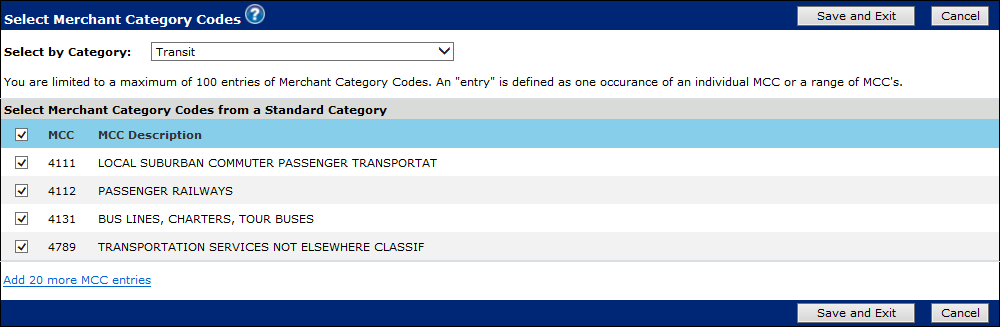
1. Select the MCC Category from the Select by Category list. The Select Merchant Category Codes from a Standard Category section displays the codes in that category.
Note: All MCCs are selected by default. You de-select those that you do not want included in the purse option or you add additional MCCs as described in step 3.
2. De-select those MCCs you do not want included in the purse option.
3. If you want to add additional options, click the Add 20 more MCC entries link. The Enter Additional Merchant Category Codes section displays

4. Type either the MCC in the Individual field or the MCC range in the Low and High fields. You cannot enter codes in both fields for a single entry.
5. Repeat until all codes for the category have been entered and click Save and Exit. The Add Purse Option page re-displays with the associated MCCs listed under the Primary MCCs field.
Purse Options (Payment Information)
To add payment information to a purse option, select a payment method from the Payment Method list. Depending on your selection, different parameter fields display.
Note: The Payment Method field must be defined at the time of purse creation since the Payment Method field cannot be added or maintained once the purse has been saved.
· Payment Method - Percentage. The Payment Percentage field displays. The value entered in this field represents the whole percentage value by which authorization requests are approved.
· Payment Method - Co-Pay. The Minimum Co-pay Amount field, Maximum Co-pay Amount field , and Number of Multiples Allowed list display. The value entered in the Minimum Co-pay Amount is the lowest monetary amount for payments allowed by the purse and the value entered in the Maximum Co-pay Amount field is the highest monetary amount for payments allowed by the purse. The value selected from the Number of Multiples Allowed list is the allowed number by which a monetary amount entered in the Co-pay fields can be multiplied.
· Payment Method - Minimum and Maximum only. As defined above. The Number of Multiples Allowed field does not display.
Adding Preferred Vendor Options
Add Preferred Vendor Option field descriptions
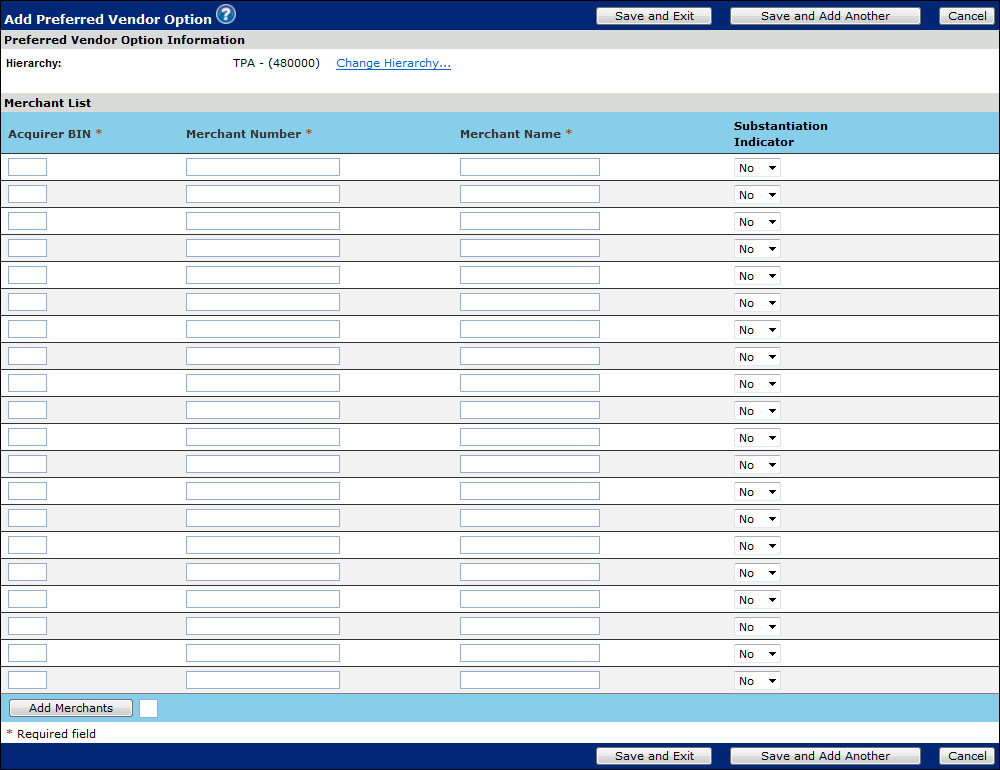
Adding Auto Substantiation Options
Add Auto Substantiation Option field descriptions